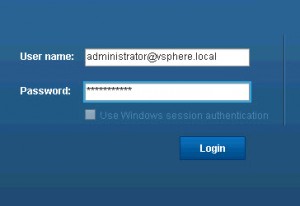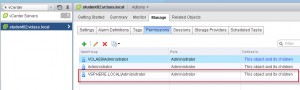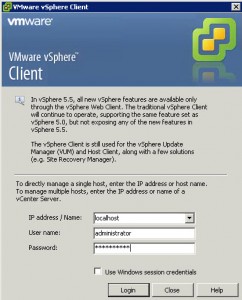I just installed vSphere 5.5 in my lab. It was a fresh installation. Not an upgrade. My vCenter server was already in my domain and I expected to be able to log in with my domain administrator account. Unfortunately it was not the case. To solve the issue I wanted to log in with the vSphere Web Client to validate my permissions and that my domain vclass.local was an identity source. In vSphere 5.1 the SSO administrator was called admin@system-domain this is no longer the case. You need to log in with [email protected] and the password you defined under installation of the SSO server. When I logged in with this user I was able to configure my domain as an identity source and give access to my domain administrator to the vCenter Server.
You can access the vCenter Web Client on the following url: https://WEBCLIENTSERVER:9443/vsphere-client
Another thing I noticed was that the [email protected] was administrator on the vcenter. In 5.1 admin@system-domain did not have any vCenter permissions set.
Always remember. The only place to configure the SSO is through the Web Client. Luckily VMware really want to bring the attention out to the administrators. When you log in with your vSphere Client in a 5.5 environment you will be presented with the following warning