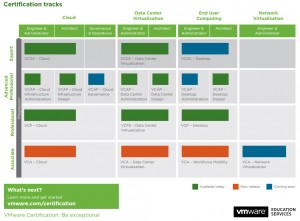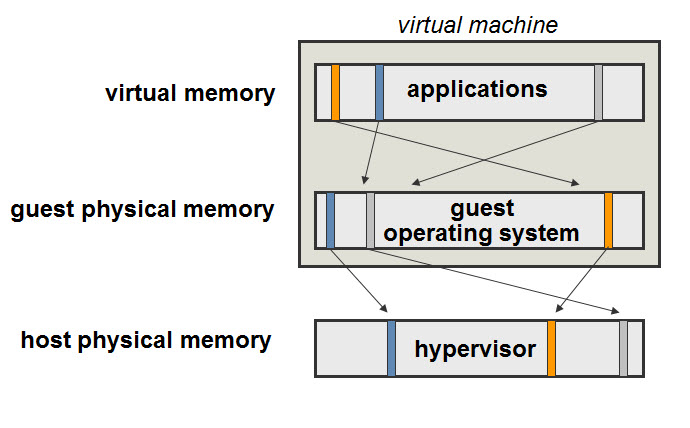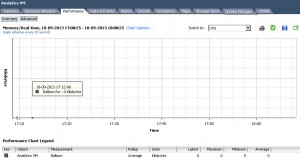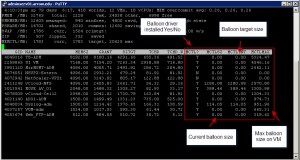Good news, I was just browsing the VMware website and I saw that vSphere 5.5 is available for download. I have been part of the beta since early this year and there are so many features I have been looking forward to. Just to name a few.
- Much improved vCenter Web Client
- vFlash – Put local SSD/Flash in your ESXi servers and cache most reads to offload your storage array
- Improved Single Sign On (SSO) Server
- Support for 62TB .vmdk files
You can read about what else is new here
Head over to the VMware website and start your download. Personally I can’t wait to start working with this version!